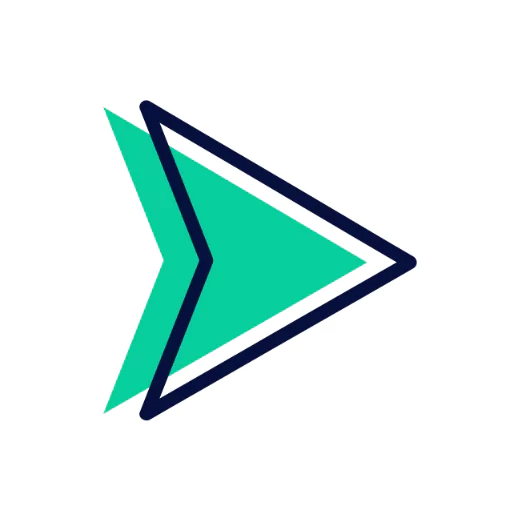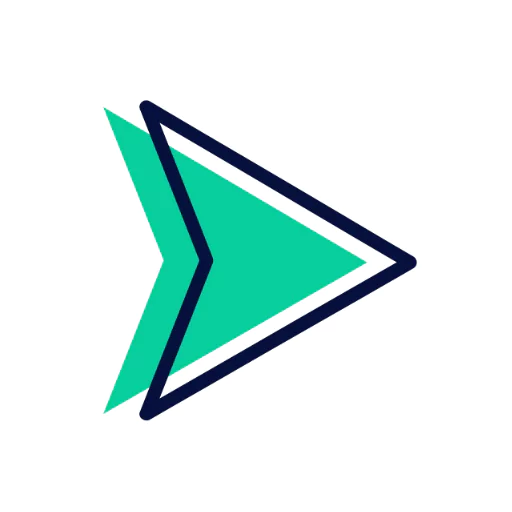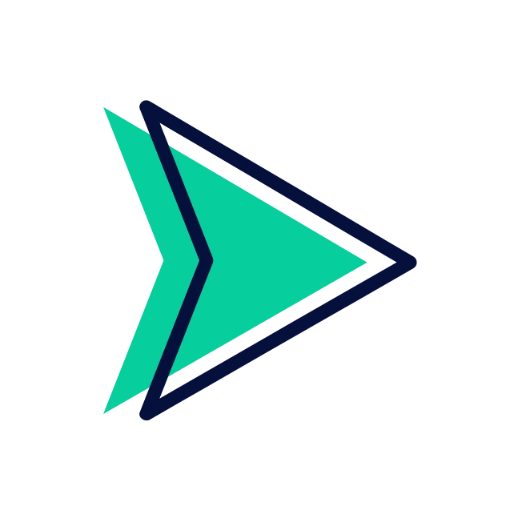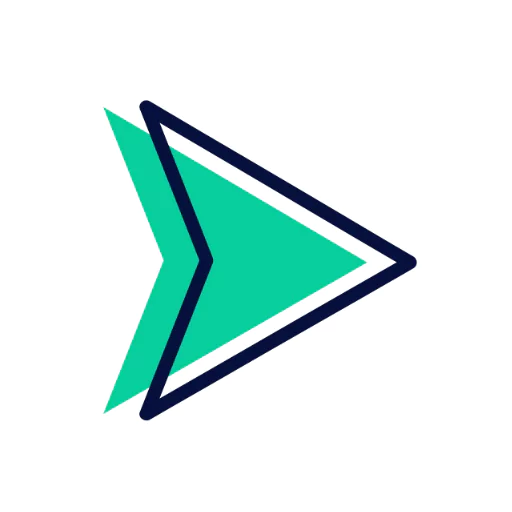How to Create Post in Almeet?

Creating a post on Almeet is straightforward. Here's how to do it step-by-step:
📱 On the Almeet Mobile App:
-
Open the Almeet app and log in if needed.
-
On the Home screen, tap the box that says "What's on your mind?"
-
Write your post — you can type text, add emojis, or mention people.
-
To add media or features, tap:
-
Photo/Video – to upload images or video.
-
Feeling/Activity – to share your mood or activity.
-
Check-in – to share your location.
-
Tag Friends – to include friends in your post.
-
-
Choose your audience (Public, Friends, Only Me, etc.).
-
Tap "Post" in the upper right to publish.
💻 On Almeet Desktop Website:
-
Go to Almeet.com and log in.
-
At the top of your News Feed or profile, click "What's on your mind, [Your Name]?"
-
Enter your post content.
-
Optionally, click:
-
📷 Photo/Video
-
🏷️ Tag Friends
-
📍 Check-in
-
😊 Feeling/Activity
-
-
Choose who can see the post using the audience selector (dropdown near the Post button).
-
Click Post.
📝 Tips for Better Almeet Posts:
-
Keep it clear and concise.
-
Use images or videos to boost engagement.
-
Use hashtags if relevant.
-
Always check your privacy setting before posting.
Let me know if you need help creating posts for a Almeet Page or Group — the steps are slightly different.